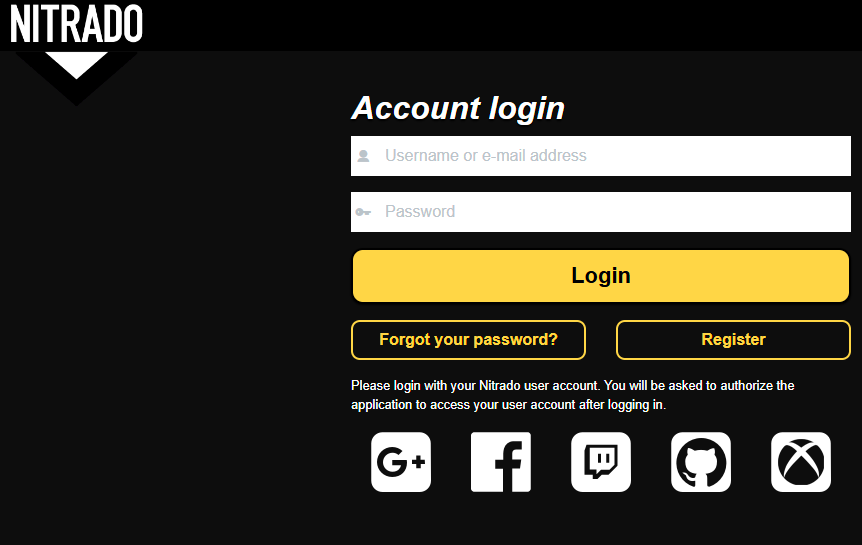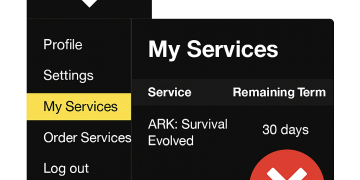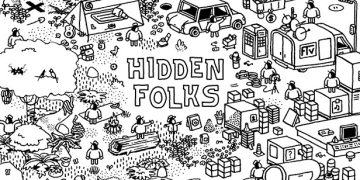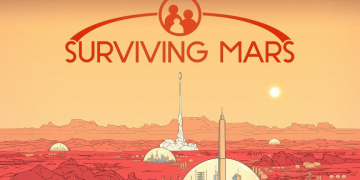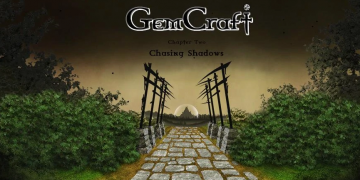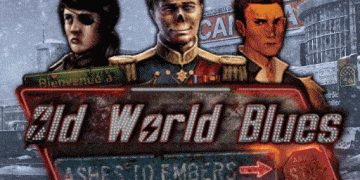How to Cancel Your ARK: Survival Evolved Server (or any game server) on Nitrado
Let’s face it: trying to cancel a service these days feels like jumping through digital hoops. Whether it’s buried menus, vague instructions, or “contact support” dead ends, the process is often designed to confuse. This guide was created to change that after one of our team realised it was much more complicated and confusing to cancel with Nitrado than it should be.
What is Nitrado?
Nitrado is a company that provides game server hosting services for various multiplayer titles, offering users the ability to rent and manage servers through its online platform.
We know how frustrating it can be to:
- Navigation on an unclear dashboard
- Chase down cancellation links
- Waste time submitting endless tickets
- Wondering if you actually canceled at all
That’s why we’ve put together a clear, step-by-step walkthrough of how to cancel your server on Nitrado — whether it’s for ARK: Survival Evolved or any other title.
Our goal? Make it simple, fast, and stress-free. So you spend less time searching and more time playing (or moving on to your next adventure).
Method 1: Cancelling via their system
- Log into your Nitrado account and navigate to your profile.
- Under the My Services section, you’ll see an overview of your active servers and their remaining time.
- At the end of a server’s term, a green arrow will appear—click it to disable automatic renewal.
- Once the time runs out, your server will enter standby mode for 7 days. After that, it will be fully terminated and reset for reuse.
Method 2: Contacting Nitrado support
Prefer a more direct route? You can always submit a cancellation request via Nitrado Support by opening a ticket.