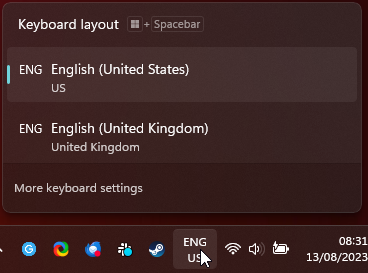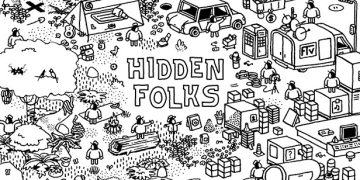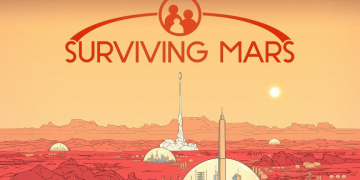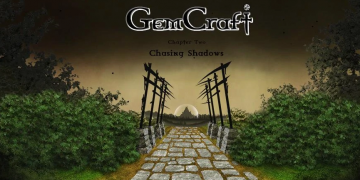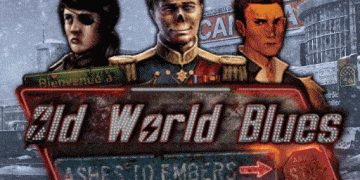Using Multiple languages on your Windows 10 or Windows 11 computer? Switching language by accident can be a real pain, if you’re playing games that utilise the hotkeys windows uses to change languages it can certainly ruin your day, however there is a way to change these hotkeys or disable them entirely.
For Windows 10, do the following:
Go on Windows Settings -> Devices -> Typing -> Advanced Keyboard Settings -> Input Language Hot Keys
On the Advanced Key Settings, click Change Key Sequence. Set either one you choose to Not Assigned.
For Windows 11, do the following:
Go on Windows Settings -> Time & Language -> Typing -> Advanced Keyboard Settings -> Input Language Hot Keys
On the Advanced Key Settings, click Change Key Sequence. Set either one you choose to Not Assigned.
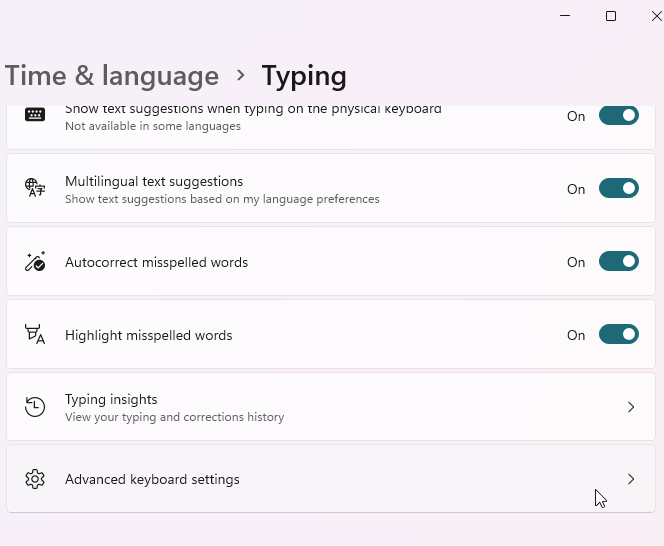
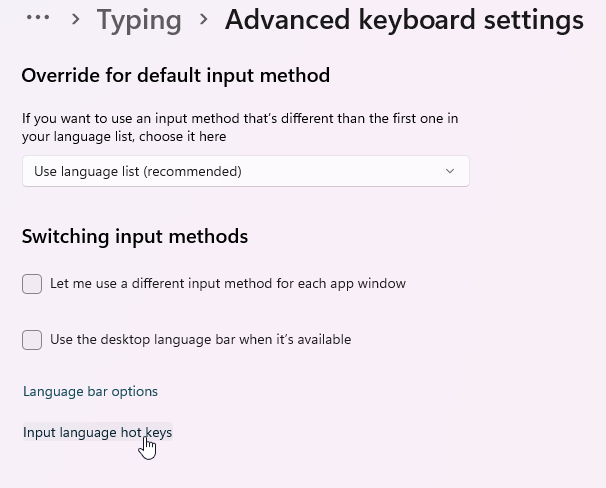
You can also set it to alternative hotkeys as you desire. Even if unassigned, you can still set the current used language on your system in the taskbar manually also, so you’re not disabling it entirely, just the annoying hotkey\keyboard assignment, we hope this helps.