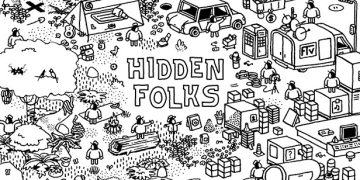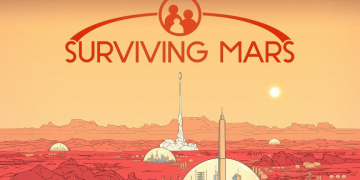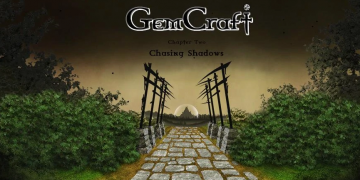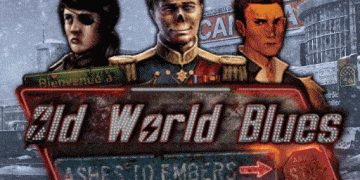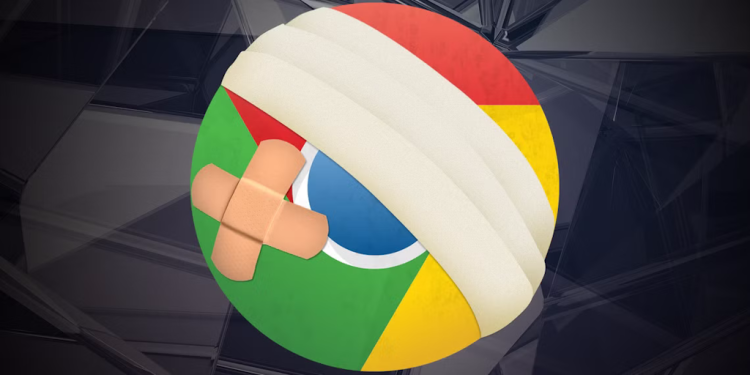If you’ve noticed a blinking text cursor appearing everywhere in Google Chrome—even on non-editable elements—you might be dealing with an accessibility feature called Caret Browsing. While this feature is useful for navigating web pages using the keyboard, it can be frustrating if you don’t need it. Fortunately, disabling it is simple.
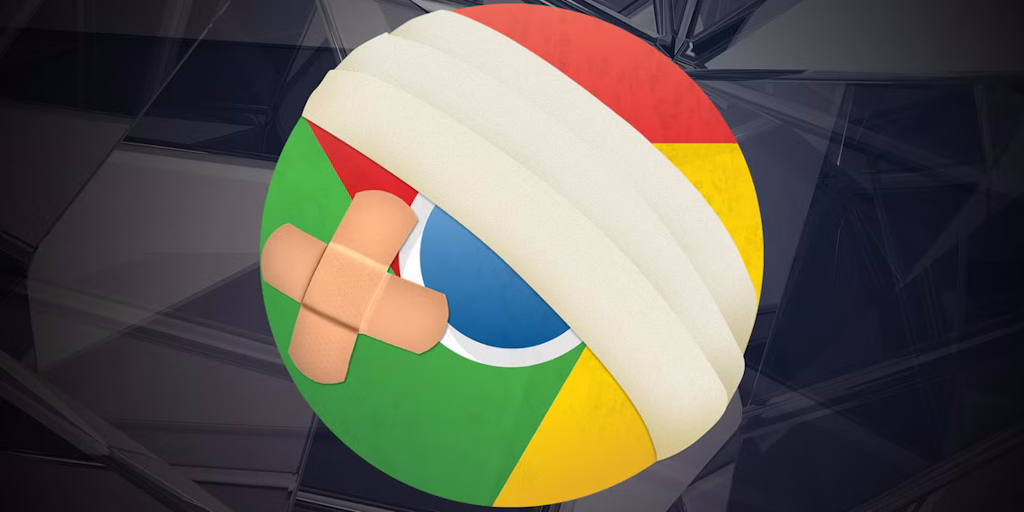
Why Does the Blinking Cursor Appear?
The blinking text cursor, also known as the insertion point, is typically seen in text fields where you can type. However, when Caret Browsing is enabled, the cursor appears on any clickable text or element, even if it’s not meant for editing. This can make browsing feel awkward and unintuitive.
How to Disable the Blinking Cursor in Chrome
To turn off this feature and remove the blinking cursor from appearing everywhere, follow these steps:
Method 1: Using the F7 Key
- Open Google Chrome.
- Press the F7 key on your keyboard.
- A prompt will appear asking if you want to enable or disable Caret Browsing.
- Click Disable.
This method is the quickest way to toggle the feature on or off.
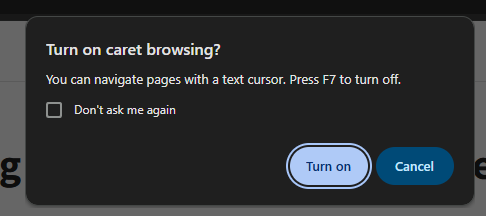
Method 2: Changing Accessibility Settings
- Open Google Chrome.
- In the address bar, type
chrome://settings/accessibilityand press Enter. - Scroll down to the Accessibility section.
- Find the option “Navigate pages with a text cursor” and toggle it off.
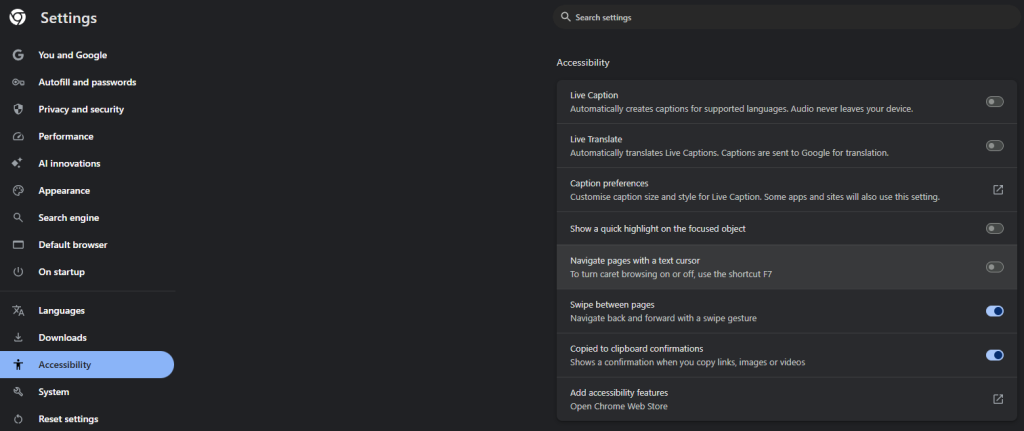
Restart Chrome if necessary to ensure the changes take effect.
Additional Fixes
If the blinking cursor persists, consider:
- Clearing your cache and cookies: Go to
chrome://settings/privacyand clear browsing data. - Disabling extensions: Some extensions may interfere with Chrome’s behavior. Try disabling them one by one.
- Updating Chrome: Ensure you’re using the latest version by going to
chrome://settings/help.
Conclusion
The blinking text cursor in Chrome is not a bug but an accessibility feature designed for keyboard navigation. If you find it unnecessary, disabling Caret Browsing using the F7 key or adjusting Accessibility settings will resolve the issue.