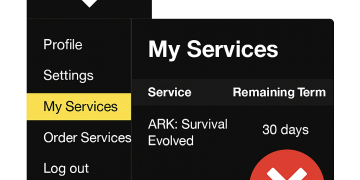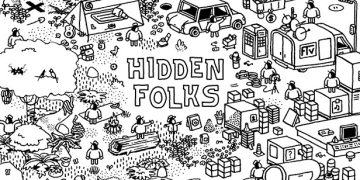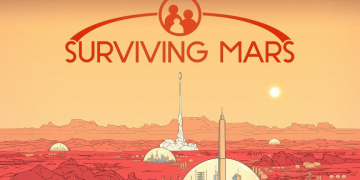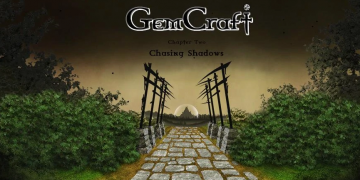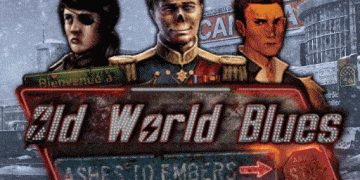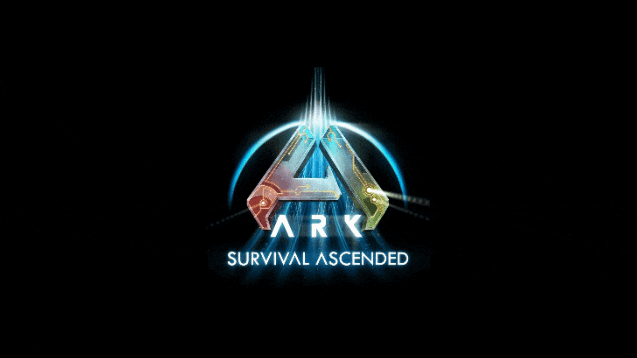Are you looking to setup hosting for ARK Survival Ascended? Here’s a comprehensive guide on setting up an ARK: Survival Ascended dedicated server.
ARK: Survival Ascended Dedicated Server Setup Guide
The game is currently in early access and was released on Oct 25, 2023, we will be updating this as more information becomes available.
There are several options you can take when it comes to getting your own ARK Surival Ascended server, the first option and easiest to to simply rent a dedicated game server for ARK Ascended from a dedicated game server hosting company who provide you with a fully setup game service for ARK:SA that you can control with their game panel. The 2nd option is to create the service yourself which will show how you do this below.
First Option: Renting a ARK Ascended server
We recommend renting from a reputable host such as Citadel Servers, we have a list in another article here. Prices and configuration will vary from provider to provider.
Second Option: Creating an ARK:SA Server From Your Home Computer or Dedicated Server Machine
Firstly, you must meet the minimum server requirements or the server will not function correctly, minimum does not mean that it will function to a good standard. You will also need a solid, stable network or your players will lag or drop from the server.
1. ARK:SA System Requirements
Before setting up your server, ensure your system meets the following requirements:
- Storage: At least 200GB available (10GB for the base installation, plus space for mods and updates).
- CPU: Minimum 4 logical cores per server instance.
- RAM: At least 16GB recommended.
- Network: Stable internet connection with port forwarding enabled.
- Operating System: Windows (Linux is not officially supported).
These are the minimum recommended requirements to setup a server, you will need to have a powerful, stable internet connection when hosting, we don’t recommend hosting at home if you don’t have a fast stable connection, also if you plan on hosting a community server you should factor in that DDoS attacks against community servers are common and hosting at home will provide no protection against this, you should instead consider a hosting provider.
2. Installing SteamCMD
SteamCMD is required to download and update the server files.
- Download SteamCMD from Steam’s official site.
- Extract it to a dedicated folder (e.g.,
C:\steamcmd). - Open Command Prompt and navigate to the SteamCMD folder.
- Run
steamcmd.exeand enter:login anonymous force_install_dir C:\arkserver app_update 2430930 validate quit
3. Configuring the Server
- Navigate to
C:\arkserver\ShooterGame\Binaries\Win64. - Create a batch file (
startserver.bat) with the following command:start ShooterGameServer.exe TheIsland_WP?listen?SessionName="Game Knightly's Ark Server"?ServerPassword=YourPassword?ServerAdminPassword=YourAdminPassword -server -log - Save and run the batch file to start the server.
Adjust Session name with your desired server name, adjust or remove ServerPassword if you do not desire a password. It’s a good idea to also set a strong Admin password or your server could be easily compromised by hackers.
The map can be changed easily, here are some examples of default maps you can use.
- TheIsland_WP
- TheCenter_WP
- ScorchedEarth_WP
- Aberration_WP
4. Port Forwarding
To allow players to connect, forward the following ports in your router settings, these are the default ports for hosting a server, you can adjust these in the commandline if required:
- Game Port:
7777(UDP) - Query Port:
27015(UDP) - RCON Port:
32330(TCP)
5. Server Customization
Modify GameUserSettings.ini in C:\arkserver\ShooterGame\Saved\Config\WindowsServer to adjust settings like:
[ServerSettings]
DifficultyOffset=1.0
MaxStructuresInRange=100
EnablePvP=True
6. Installing Mods
- Locate the mod ID from the Steam Workshop.
- Add the mod ID to
GameUserSettings.ini:ActiveMods=123456789,987654321 - Restart the server to apply changes.
7. Automatic Server Restart
Set up a Windows Task Scheduler to restart the server daily:
- Open Task Scheduler and create a new task.
- Set the trigger to daily.
- Set the action to run
startserver.bat.
8. Troubleshooting
- If the server doesn’t appear in the list, check firewall settings.
- Ensure SteamCMD updates are applied regularly.
- Verify port forwarding is correctly configured.
This guide should get your ARK: Survival Ascended server up and running smoothly.