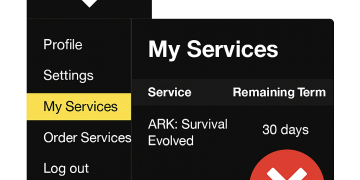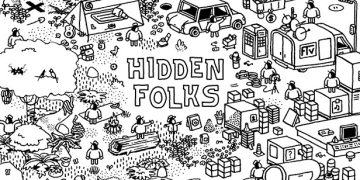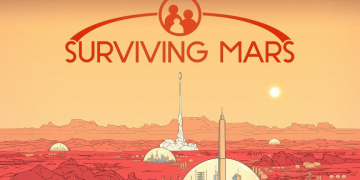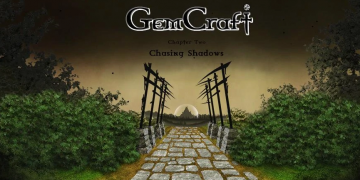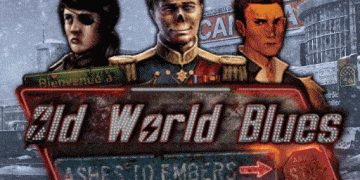So, you’ve picked a game hosting company to host your server, that’s great, but there may be some learning required on using their services, each game service provider may be different in how they provide such functionality, but one thing that’s typically in common is the use of FTP ( File Transfer Protocol ) to access the files remotely.
Many game hosting services provide a file manager to access in-game files or an easy to access graphical editor section to make it easier than editing text files, you should consult their knowledgebase for support articles on this. Besides that, typically in most cases they will provide you with FTP access, we will go over utilising FTP in the next section.
Choosing an FTP Client
( File Transfer Protocol )
You’ll need an FTP client to connect to the server. Popular choices include:
Uploading Game Files to Citadel Servers via FTP
1. Get Your FTP Credentials
Before you begin, you’ll need your FTP login details, which Citadel Servers provides in your server control panel:
- FTP Host: (e.g.,
ftp.citadelservers.com) - Username: Your Citadel Servers account username
- Password: Your FTP password
- Port: Usually
21for standard FTP or22for SFTP
2. Open your FTP Client
You’ll need an FTP client to connect to the server.
We provide a simple list above on popular choices.
3. Connect to the FTP Server
- Open your FTP client.
- Enter your FTP Host, Username, Password, and Port.
- Click Connect.
4. Navigate to the Correct Directory
Once connected:
- Locate the game server folder (e.g.,
/gamefiles/ARK/). - If uploading mods, navigate to the mods directory.
5. Upload Your Game Files
- Drag and drop files from your local PC to the remote server directory.
- Wait for the transfer to complete.
- Verify that all files have uploaded correctly.
6. Set File Permissions (If Needed)
Some game servers require specific file permissions:
- Right-click the uploaded files in FileZilla.
- Select File Permissions.
- Set permissions to 755 or 777 if required.
7. Restart Your Server
After uploading files:
- Go to your Citadel Servers control panel.
- Click Restart Server to apply changes.
8. Troubleshooting
- Connection Issues? Check firewall settings or try SFTP (Port 22).
- Slow Uploads? Use a wired connection for stability.
- Files Not Showing? Refresh the FTP client or restart the server.
Uploading Game Files to GPORTAL via FTP
1. Get Your FTP Credentials
Before you begin, you’ll need your FTP login details, which GPORTAL provides in your server control panel:
- FTP Host: (e.g.,
ftp.g-portal.com) - Username: Your GPORTAL account username
- Password: Your FTP password
- Port: Usually
21for standard FTP or22for SFTP
2. Open your FTP Client
You’ll need an FTP client to connect to the server.
We provide a simple list above on popular choices.
3. Connect to the FTP Server
- Open your FTP client.
- Enter your FTP Host, Username, Password, and Port.
- Click Connect.
4. Navigate to the Correct Directory
Once connected:
- Locate the game server folder (e.g.,
/gamefiles/ARK/). - If uploading mods, navigate to the mods directory.
5. Upload Your Game Files
- Drag and drop files from your local PC to the remote server directory.
- Wait for the transfer to complete.
- Verify that all files have uploaded correctly.
6. Set File Permissions (If Needed)
Some game servers require specific file permissions:
- Right-click the uploaded files in FileZilla.
- Select File Permissions.
- Set permissions to 755 or 777 if required.
7. Restart Your Server
After uploading files:
- Go to your GPORTAL control panel.
- Click Restart Server to apply changes.
8. Troubleshooting
- Connection Issues? Check firewall settings or try SFTP (Port 22).
- Slow Uploads? Use a wired connection for stability.
- Files Not Showing? Refresh the FTP client or restart the server.
Here’s a step-by-step guide on using FTP to upload game files for Host Havoc.
Uploading Game Files to Host Havoc via FTP
1. Get Your FTP Credentials
Before you begin, you’ll need your FTP login details, which Host Havoc provides in your server control panel:
- FTP Host: (e.g.,
ftp.hosthavoc.com) - Username: Your Host Havoc account username
- Password: Your FTP password
- Port: Usually
21for standard FTP or22for SFTP
2. Open your FTP Client
You’ll need an FTP client to connect to the server.
We provide a simple list above on popular choices.
3. Connect to the FTP Server
- Open your FTP client.
- Enter your FTP Host, Username, Password, and Port.
- Click Connect.
4. Navigate to the Correct Directory
Once connected:
- Locate the game server folder (e.g.,
/gamefiles/ARK/). - If uploading mods, navigate to the mods directory.
5. Upload Your Game Files
- Drag and drop files from your local PC to the remote server directory.
- Wait for the transfer to complete.
- Verify that all files have uploaded correctly.
6. Set File Permissions (If Needed)
Some game servers require specific file permissions:
- Right-click the uploaded files in FileZilla.
- Select File Permissions.
- Set permissions to 755 or 777 if required.
7. Restart Your Server
After uploading files:
- Go to your Host Havoc control panel.
- Click Restart Server to apply changes.
8. Troubleshooting
- Connection Issues? Check firewall settings or try SFTP (Port 22).
- Slow Uploads? Use a wired connection for stability.
- Files Not Showing? Refresh the FTP client or restart the server.
I couldn’t find specific details on AA Game Hosting’s FTP setup, but I can provide a general guide based on standard FTP practices. If AA Game Hosting has a control panel, their documentation or support team might have exact instructions.
Uploading Game Files to AA Game Hosting via FTP
1. Get Your FTP Credentials
You’ll need your FTP login details, which are typically found in your server control panel:
- FTP Host: (e.g.,
ftp.aagamehosting.com) - Username: Your AA Game Hosting account username
- Password: Your FTP password
- Port: Usually
21for standard FTP or22for SFTP
2. Open your FTP Client
You’ll need an FTP client to connect to the server.
We provide a simple list above on popular choices.
3. Connect to the FTP Server
- Open your FTP client.
- Enter your FTP Host, Username, Password, and Port.
- Click Connect.
4. Navigate to the Correct Directory
Once connected:
- Locate the game server folder (e.g.,
/gamefiles/ARK/). - If uploading mods, navigate to the mods directory.
5. Upload Your Game Files
- Drag and drop files from your local PC to the remote server directory.
- Wait for the transfer to complete.
- Verify that all files have uploaded correctly.
6. Set File Permissions (If Needed)
Some game servers require specific file permissions:
- Right-click the uploaded files in FileZilla.
- Select File Permissions.
- Set permissions to 755 or 777 if required.
7. Restart Your Server
After uploading files:
- Go to your AA Game Hosting control panel.
- Click Restart Server to apply changes.
8. Troubleshooting
- Connection Issues? Check firewall settings or try SFTP (Port 22).
- Slow Uploads? Use a wired connection for stability.
- Files Not Showing? Refresh the FTP client or restart the server.