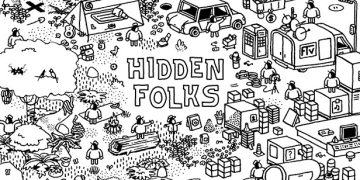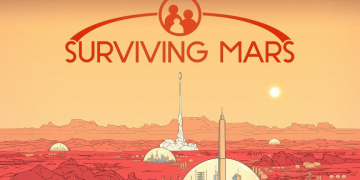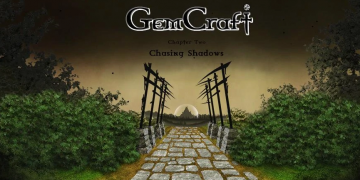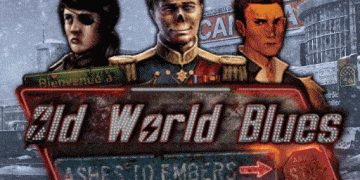The Enshrouded game is currently in early access and was released on January 24th 2024, we will be updating this as more information becomes available.
There are several options you can take when it comes to getting your own Enshrouded server, the first option and easiest to to simply rent a dedicated game server for Enshrouded from a dedicated game server hosting company who provide you with a fully setup game service for Enshrouded that you can control with their game panel. The 2nd option is to create the service yourself which will show how you do this below.
First Option: Renting a Enshrouded server from a Server Provider
We recommend renting from a reputable host such as Citadel Servers, we have a list in another article here. Prices and configuration will vary from provider to provider.
2nd Option: Creating an Enshrouded Server From Computer or Dedicated Server Machine
Step 1: Fetching Game Server files
The best method to get dedicated server game files is via the dedicated server depot on Steam via SteamCMD.
- Create a folder where you wish to store your Enshrouded game server hosting files
- Inside of the folder, place the newly downloading SteamCMD.exe file
- Create a batch file named SteamCMD.bat
- Place the following code in this batch file:
start “” steamcmd.exe +login USER PASS +force_install_dir “C:\Some\Path\Where\You\Want\Game\Server\Files\To\Go” +app_update 1003273 validate +quit
- Right-click SteamCMD.bat and Run as Administrator
- Your game server files should be completely downloaded by now
Step 2: Setting up a Enshrouded Dedicated Server
- Create a batch file named EnshroudedServer.bat in your newly created Enshrouded server folder from step 1
- Place the following code in this batch file:
start enshrouded_server.exe
At this time there are no known commandline parameters to define for Enshrouded.
Step 3: Configuring your Enshrouded Server
Here you will begin to configure the server to your preference. There are some commandline launch parameters to be aware of.
All configuration is done inside: enshrouded_server.json file at the base folder. Here is a default example:
{
“name”: “servername”,
“password”: “”,
“saveDirectory”: “./savegame”,
“logDirectory”: “./logs”,
“ip”: “0.0.0.0”,
“gamePort”: 15636,
“queryPort”: 15637,
“slotCount”: 8
}
Make sure to modify the following in order to get your game server to work:
name – Changes the host name of your game server
password – Enables a password to join
saveDirectory – Changes the location of the save directory
logDirectory – Changes the location of the log directory
ip – Set to the home IP, you can find your home ip here: https://www.google.com/search?q=what+is+my+ip
gamePort – No need to change unless running two or more servers
queryPort – No need to change unless running two or more servers
slotCount – Changes the max allowable number of players (max is 16)
Commandline:
None at current, possibly -log might work
-log – Enables logging
Step 3: Port Forwarding
For the server to work correctly you must allow your ports on your network to receive traffic.
You do this by adding incoming rules to your Windows Firewall to allow TCP/UDP port (game port) 15636, (Steam query port) 15637 (or whichever ports you decide to use)
You may additionally need to add a forwarding rule to your network router. You can use PortForward.com to read how to do this.
The default port that is used is 15636 and 15637
Frequently Asked Questions regarding Enshrouded dedicated server setup
- How much CPU % does the game server process use?
- Please refer to the article for recommended system specs.
- How much RAM does the game server process use?
- In idle state the server process uses ~4.4GB of physical RAM.
- Each player needs up to 100MB of additional RAM.
- In total the server should not use more than 6GB of physical RAM.
- How much disk space uncompressed are the server files?
- We recommend to have a free space of 30GB. The uncompressed server files are currently ~13GB.
- How large is a typical save file?
- A save file can be between 1MB and 100MB. This is hard to specify. At the beginning it is very small. For worlds with a lot of big bases it is closer towards 100MB.
- How many (and how often) are save-files generated?
- There is a file per game-world. Character save-games will not be stored on the dedicated server.
- Character progression is stored only on clients.
- The world progression is stored on the dedicated servers.
- Save game files will be created every 5 minutes.
- Does the game server use IPv4 or IPv6?
- The server is using IPv4.
- Which network ports are needed?
- A “gamePort” and a “queryPort”. By default, we are using:
- “gamePort”: 15636
- “queryPort”: 15637
- A “gamePort” and a “queryPort”. By default, we are using:
- What are the Important files and their expected file path? (Config / Logs / Crash Dumps)
- As described in the section concerning the config file, the default paths for save data and log files are as follows:
- “saveDirectory”: “./savegame”
- “logDirectory”: “./logs”
- The config file itself and crash dumps are automatically placed in the same directory as the server exe.
- As described in the section concerning the config file, the default paths for save data and log files are as follows:
- Can the server be run headless? (In the background with no UI on the desktop)
- Yes, but there is a DOS window.
- What is a typical indicator that the server is fully started?
- Something like the following should appear in the DOS window & log-file: [Session] ‘HostOnline’ (up)! [Session] finished transition from ‘Lobby’ to ‘Host_Online’ (current=’Host_Online’)! [server] Load deserialization took 2.77 s
- What is a typical indicator that the server is fully started?
- The default method for connecting to a server is via the server browser menu. It can be reached by selecting [Join] in the main menu of the game.
- Make sure to enable the „Show dedicated server” options in the server filter to show dedicated servers in the server list.
- Dedicated servers can be marked as favorite by selecting the „star“-icon. Favorite dedicated servers are automatically sorted at the top of the server list.
- Dedicated servers can also be marked as favorite in the Steam client. This option needs to be used if the dedicated server is not appearing in the in-game-list of the client. For this, select [View] and then [Game Servers]. Here a new server can be added by clicking on the [+]-icon and add an IP.
- How does the server browser work?
- The server browser can list both dedicated and peer-to-peer session. The listing of dedicated servers can be toggled on and off in the Server Filter widget on the right side of the screen.
- The Server Filter widget also allows filtering the list by password protection, sessions with Steam friends, empty servers and servers with a set min number of free slots.
- The list is sorted by preferring favored servers, friends’ sessions, dedicated servers and finally peer-to-peer sessions.
- How will setting up a dedicated server actually work?
- Please refer to our two articles on installing the dedicated server and its configuration.