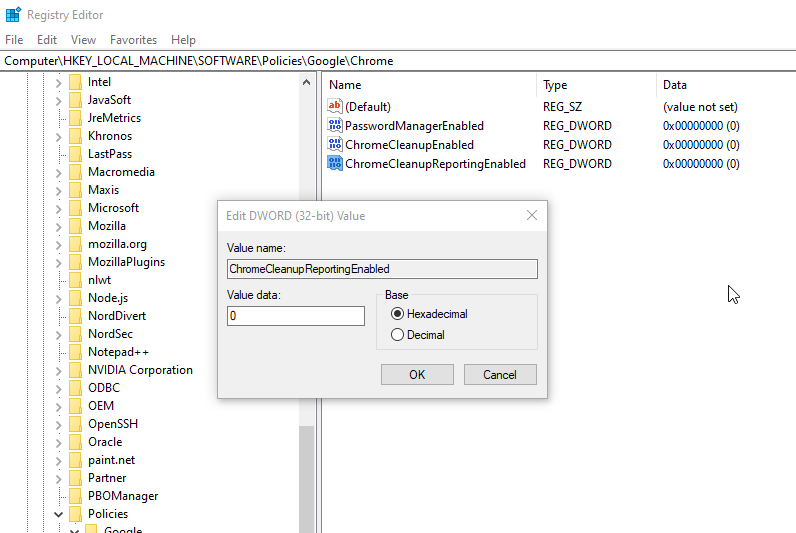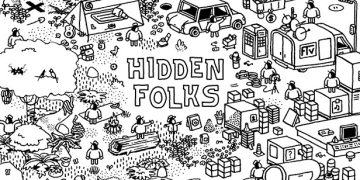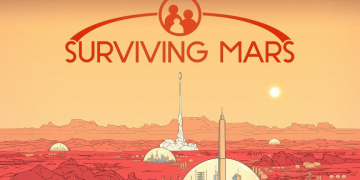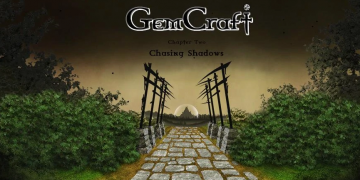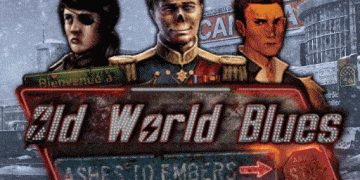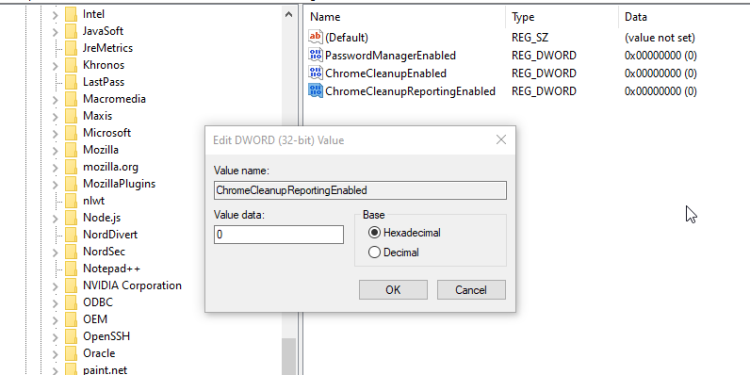Is Google’s software reporter tool creating problems for you? This program isn’t essential or required to run chrome. It is known to utilise CPU/RAM in excess.
What is Chrome’s Software Reporter Tool?
If you have Google Chrome web browser installed, you may notice a strange process running in the Task Manager (Processes and Details tabs) Software_Reporter_Tool.exe. Sometimes it starts causing high CPU load (or even disk usage). Google Software Reporter Tool is installed along with Google Chrome. So it’s a legitimate process and a part of the Chrome Cleanup Tool.
Usually, this process does not use many Operating System resources and keeps running quietly in the background. But sometimes it starts causing high CPU usage. We can fix this issue but first we need to know what the software reporter tool is and then we’ll discuss different ways to disable or delete this process.
Windows 10 Users
Please note that this guide is for Windows users only. Users using other Operating Systems can refer to their file system and find the components mentioned in the guide. We have tested all the methods mentioned below on Windows 10. The process may be a little different if your are a Windows 7 user.
Disable the tool using Chrome Policies
The same objective can be achieved using Chrome Policies Google introduced for Chrome installation across the network. This is especially useful for system administrators who want the same setting to be implemented across the network.
- Go to Run –> regedit. This will open the Registry Editor.
- Go to the following key tree:
Computer\HKEY_LOCAL_MACHINE\SOFTWARE\Policies - Under Policies, go to Google\Chrome. If these folders don’t exist on your system, you will need to create them.
- When you are in Chrome folder, in the right-hand pane, right-click –> New and create the following DWORD (32-bit) value:
ChromeCleanupEnabled - Enter 0 for disabling the tool. Enter 1 to enable the tool.
- Create another DWORD (32-bit) value with the following name:
ChromeCleanupReportingEnabled - Enter 0 for disabling the reporting functionality. Enter 1 to enable the reporting functionality.